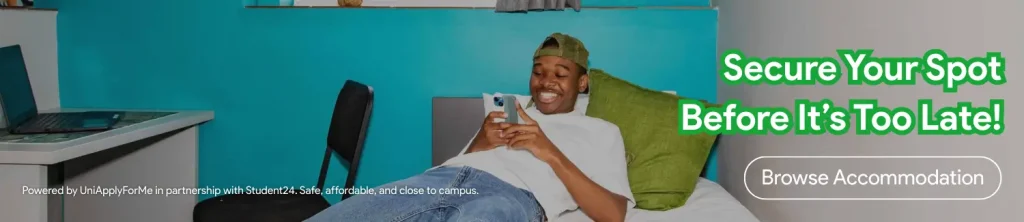In this guide, we'll be going over how to upload your University of South Africa (UNISA) documents (ID and Results/Report).
To get started, visit https://apply.org.za/applytounisa on your browser. (See image below)

Then scroll down to select the Documents option. This will take you to the login screen.

Enter your details. You can find your student number in the application email UNISA sent to your email. Then click on the continue button.

After logging in, you will be taken to the Submit Documents page, where you will be able to upload your ID/Passport, and school certificate (Grade 11 or matric results). You can also change the documents if you have already uploaded them. You will click on the Choose File button, and then click on Upload.
Your documents will need to be in PDF format. You can use this image to PDF converter if your documents are images.

After uploading, click on the Submit Documents and Continue button as shown in the image below. (Make sure the document you uploaded shows up in the Uploaded Files Column)

After submission, you'll be taken to the confirmation page as shown on the image below. If you have not paid the R135 application fee, you will be asked to do so.

And that's it!
If you find this guide useful, consider sharing it with friends and family.