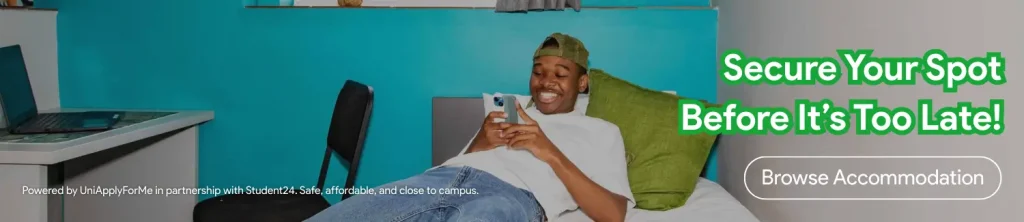In this guide, we'll go over how to apply to the North-West University (NWU) online.
Here's what you'll need:
- An email account. Here's how to create a Gmail account.
- Your cellphone number.
- Your ID
- Your grade 11 term 4 results (if you are currently in Grade 12)
- Your Matric/Grade 12 results (statement or certificate) if you've completed grade 12/matric
- A qualification in mind that you'd like to apply for. If undecided, you can use our NWU APS Calculator to find out your score and use the latest prospectus to see what you may qualify for.
Once you've got all that, let's apply!
Step 1: Visit Application Portal
Visit the NWU application portal by typing in https://apply.org.za/applytonwu in your browser. This will take you to the new application portal. (See image below)

Step 2: Create an Account
If this is your first time applying, create an account on the new portal and click on the submit button. Users who have used the previous VSS portal will also need to register a new account. Your username will be your email address. (See image below)

Step 3: Check your email for a temporary password
You will receive an email from the NWU with your new temporary password. Sometimes it may take up to 2 hours to receive the email. (See example image below)

Copy the new temporary password. Then click on the here text in the email to log in and change the password. In the old password box enter the temporary password you copied from the email. (Make sure to enter the password exactly as you received it). Then create a new secure password (If you are using Chrome use the suggested secure password as Google will remember it for you in case you forget it).
Step 4: Log in with your new password
Now, log in with the new password you created. The username is your email address.

Step 5: Start a new application
Click on the Apply Now button in purple to begin your application.

Step 6: Choose a qualification
On this page, enter your preferred method of learning and choose the qualification you'd like to apply for.
Presentation is how you'd like to study with Contact being located at an NWU campus and Distance being from home or remotely.

You will then choose the programme you'd like to apply for by searching for it then selecting it. Then hit the Save and Continue button.

Step 7: Enter your Personal Details
Once choosing your programme you will be taken to add details about yourself. Make sure to complete all required information.


You will then after adding all your information and contact details then Proceed to the next section.

Step 8: Add education experience
You will then add information about your previous education if you have studied at other institutions.
Step 9: Add School Subjects and Marks
You will then add your school subjects and the marks you received for each subject. You will search for your school and choose whether you'd like to add Grade 11 or 12 marks. Please DO NOT enter your grade 12 term 1 or 2 marks if you are currently in grade 12.


If you come across the “Error in adding new row” error (shown in the image below), just refresh the page and everything will work well.

Step 10: Add funding source
In the next Additional Information tab, enter the source of how you'll expect to fund your studies. If you plan on applying for NSFAS, choose the NSFAS option. You should also specify if you'd like to apply for on-campus student accommodation.

Step 11: Upload Documents
We're just about to finish, we discussed at the beginning of the guide that some documents will be required. You will then upload them here. See the screenshot on how to do this.
If you are in grade 12, upload your grade 11 term 4/final results.
If completed grade 12, upload your matric certificate/statement.
If at another university, upload your first semester results under Additional Supporting Document.

Step 12: Sign Declaration
You will need to sign the declaration that everything you submitted is true then submit your application. YOU WILL NOT be able to edit your application after submission so make sure everything is completed an correct before submitting.

Completed!
Phew, you're done! You have now completed your online NWU application with UniApplyForMe! You will receive a confirmation email from the NWU that you've submitted your application and your application reference.

Please help others by sharing this article with them and following us on social media.
Should you need help with anything you can ask a question on https://answers.apply.org.za/add-question and our team and the UniApplyForMe Answers community will answer you. You can also send us content suggestions and other feedback at [email protected].