
In this article, we'll be going over how to reset or request your University of Mpumalanga (UMP) password.
To begin, please visit the UMP login page by clicking here or by visiting this link: https://apply.org.za/umplogin.
Requesting a pin
On the UMP login screen, you should enter your student number, then click on any of the Forgot Pin or Request A Pin buttons. If you forgot your student number, see step 2.
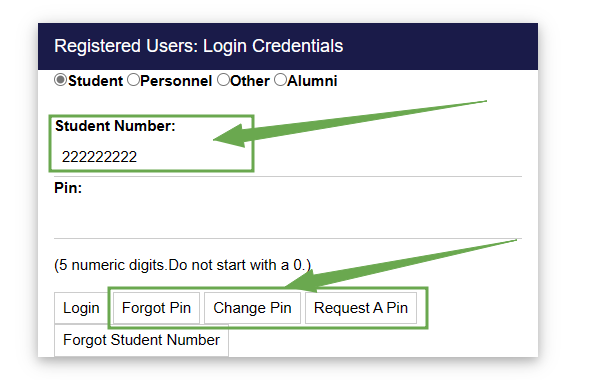
After entering the correct student number, UMP will send you your login details, including your pin.

If you don't know your student number, you can click on the forgot student number button and follow the instructions below.
Forgotten Student Number
On the login screen, click on the Forgot Student Number button to request your student number. Then you will be presented with the screen, as shown below. You may use your ID Number, Passport Number, or Email Address that you applied with to retrieve your student number. Then hit the search button after entering your information.

You will then be presented with a confirmation screen to show you that your details have been sent to your email address. You should receive an email in a few minutes.
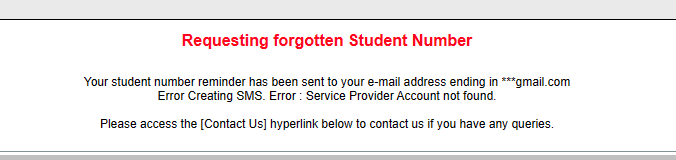
You will then receive an email with your requested login information.
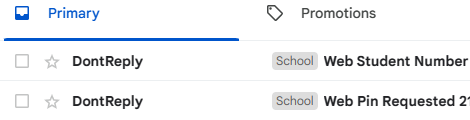
We hope you were able to find our guide useful. If you did, please consider sharing this article with family and friends using the buttons below.
Should you have any questions or to help us fix mistakes, please feel free to drop us an email on info@apply.org.za or visit our new community where we share solutions and allow you to ask our team questions on https://community.apply.org.za.