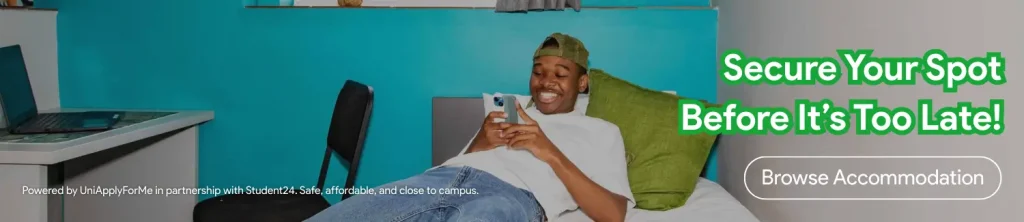In this step-by-step guide/tutorial, we'll show you how to reset or request your forgotten Wits University application password.
To begin, visit the Wits Self-Service portal by clicking here or by visiting this link: https://apply.org.za/witslogin.
Click on ‘Forgotten your Temporary ID and/or Password?' link
First, you'll have to click on the blue “Forgotten your Temporary ID and/or Password?” link as shown in the example image below.

Enter personal details
In this next step, you will need to enter the email address that you registered/created an account with and your ID Number or Wits Temporary ID you will then click on the black OK button.

Check your email
Wits will then send you an email with your Temporary ID and password, you will then click on the link set to login and then reset your password once logged in.


We hope you were able to find our guide useful. If you did, please consider sharing this article with family and friends using the buttons below.
If you have any more questions, please visit UniApplyForMe Answers where you will find a ton of resources and answers to questions and will get to ask a question on https://answers.apply.org.za/add-question.